Making the Most of a Domain or Local Account
If you are signing in to a PC with a domain or local account, there are some changes you can make to provide you with the best possible experience. Which you do will depend somewhat on whether you’re currently signing in to Windows 8 with a local account or a domain account. These changes include:
You cannot do this with a domain account. Only a local account can be switched to a Microsoft account.
• Switch a local account to a Microsoft account: If you opted out of the Microsoft account sign‑in when you first set up Windows 8, perhaps because you were confused by this new account type and simply wanted things to be as close as possible to the way it was in Windows 7, Microsoft actually lets you change your local account after the fact and switch it to a Microsoft account.
To make this change, navigate to PC Settings and then Users. Then, under Your account, click the Switch to a Microsoft account button, as shown in Figure 12‑1. Voila! Problem solved.
You can also use this same interface to switch from a Microsoft account to a local account. And no, we can’t think of a single reason why you’d want to do this.
Figure 12‑1: You can convert your local account to a Microsoft account at any time.
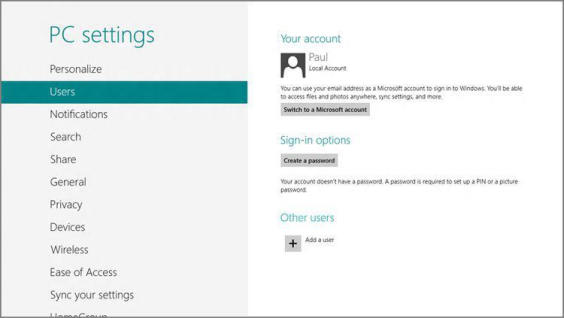
• Connect a domain account to a Microsoft account: If you’re using a domain account, you can’t switch it to a Microsoft account. But you can link your domain sign‑in with your Microsoft account, achieving the same benefits as you’d get by simply signing in with a Microsoft account. In the business, this is what we call a “best of both worlds” solution.
To do so, navigate to PC Settings and then Users. Under Your account, click the Connect your Microsoft account button. When you do, the screen shown in Figure 12‑2 appears. Here, you choose which PC settings you’d like to sync with your domain account.
Figure 12‑2: You can connect a domain account to a Microsoft account and even choose which settings to sync.
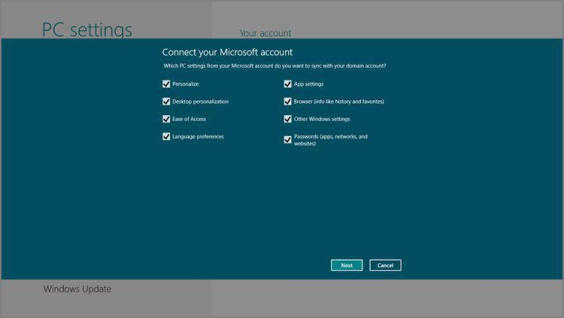
After choosing which settings to sync, you will sign in to your Microsoft account and confirm or enter your security verification information, just as you do when you sign in with this type of account normally. And from now on, you can use Microsoft’s account services–and the bundled apps in Windows 8 that take advantage of them–seamlessly, without needing to sign in with each app. Actually, it’s even better than that: Some apps simply won’t work unless you sign in with a Microsoft account. This linking process makes them work.
Дата добавления: 2015-05-13; просмотров: 1051;
