Getting the Core Microsoft Apps
Thanks to regulatory and antitrust‑related agreements around the world, Microsoft is no longer free to bundle as many useful applications (or, in this case, apps) with Windows as it did in the past. For this reason, Windows 7 was often accompanied on new PC installs by related products like Windows Live Essentials and Zune that Microsoft said completed the Windows 7 experience. These applications didn’t technically come with Windows, but they were available separately, for free, and PC makers were free to bundle the apps on their PCs alongside Windows. So the net effect for most users was the same as if Microsoft had included them in Windows 7.
Figure 6‑27: Installing apps from Your apps
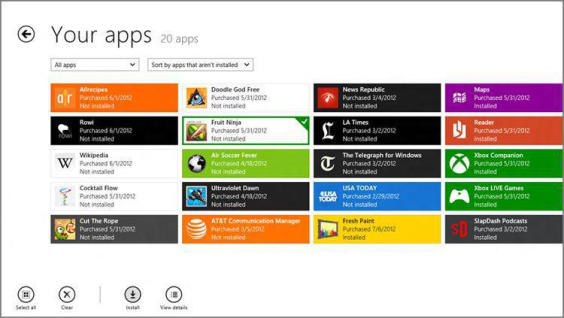
Windows 8 faces similar scrutiny. So there are numerous Microsoft apps in this release that are not technically included with Windows 8. And though most PC makers are bundling them with Windows 8 as before, completing (or muddying, others would say) the experience, so to speak, many users will also acquire Windows on their own.
As discussed at the beginning of this book, we consider these apps to be a key part of the full, or complete, Windows 8 experience. The good news is that they’re readily available from Windows Store. And all of them are free. So if they’re not available in your copy of Windows 8 for some reason, you can find them here.
The app categories and the apps that fall within each are listed below:
• Communications apps: These include Calendar, Mail, Maps, Messaging, People, Reader, and SkyDrive, or what we call the productivity apps.
• Entertainment apps: Camera, Photos, Xbox Companion, Xbox Music, Xbox Video, and Xbox Games.
• Bing apps: Bing, Finance, News, Sports, Travel, and Weather.
Not surprisingly, this book assumes you have these apps installed, so if any aren’t present on your PC, get cracking.
Дата добавления: 2015-05-13; просмотров: 1497;
