CROSSREF. You can also manually check for updates, though this isn’t usually necessary since the process is automatic
You can also manually check for updates, though this isn’t usually necessary since the process is automatic. However, if you’ve disabled the automatic download of app updates, you can find out how to manually check for updates in the section “Configuring Accounts and Preferences” later in this chapter.
When you navigate into Windows Store, you’ll see a similarly subtle message in the top right of the screen indicating that updates are available. (See Figure 6‑24.)
Figure 6‑23: The Windows Store live tile indicates whether you have pending updates.
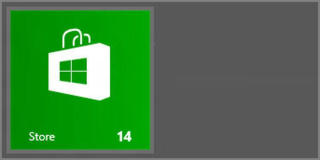
Figure 6‑24: A subtle message indicating there are updates
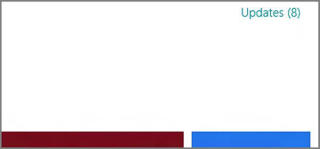
Click this message to navigate to the App updates screen, where you can trigger the download and installation of these pending updates. You can see the available choices in Figure 6‑25.
Figure 6‑25: Windows Store prompts you to install one or more app updates.
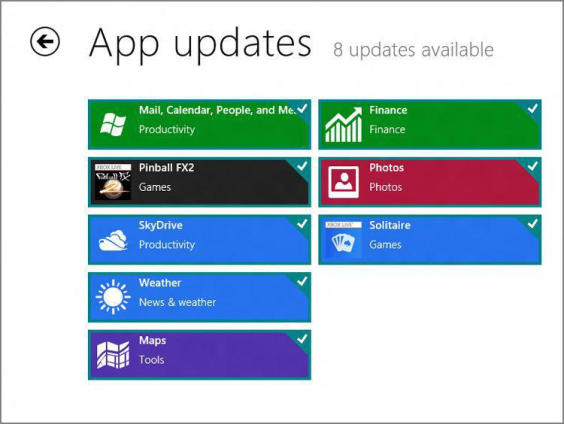
To install all of the pending updates, simply click the Install button.
Finding Your Apps
Once you’ve used Windows Store for a while, or across a few PCs and devices, you may find it useful to view all of the apps you’ve downloaded and purchased. You can do this through the Your apps interface. To find this, display the Windows Store app bar and choose Your apps. After a bit of thinking, you’ll see a display much like that in Figure 6‑26.
Figure 6‑26: The Your apps interface provides a handy front end to, well, your apps.
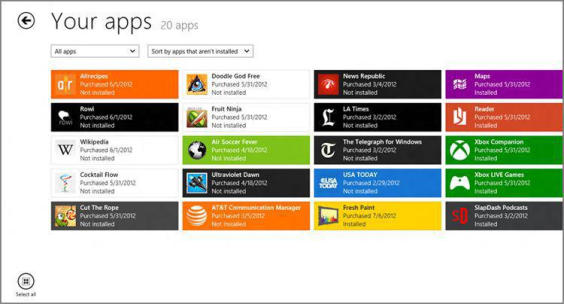
As with other areas of Windows Store, you can filter this view, in this case in two unique ways. You can view all of the apps you’ve downloaded or just the ones you downloaded on a particular PC. And you can sort by apps that aren’t installed on the current PC, by date, or by name.
Want to install all of your apps? Just click the Select all button in the bottom left of the screen and then click Install.
To install an app, simply select it and then click the Install button that appears in the app bar at the bottom of the screen as in Figure 6‑27. You can also click View details to learn more about a selected app.
Дата добавления: 2015-05-13; просмотров: 1164;
