CROSSREF. The Xbox Music and Video apps are discussed in Chapter 9.
The Xbox Music and Video apps are discussed in Chapter 9.
What you see here will depend on the platform of the game that you’ve selected. Most games will provide at least some descriptive text about the title. But you can also see a number of buttons, including:
• Play: This button appears next to Windows 8 Metro‑style games. If you click this button, the game will begin playing immediately.
Figure 10‑21: Viewing more information about a recently played game
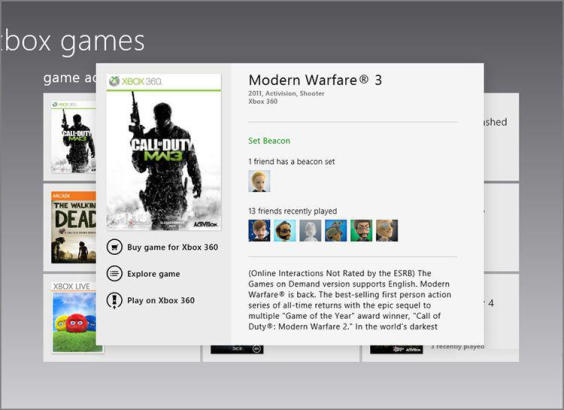
• Play on Xbox 360: This button appears next to Xbox 360 games. If you click this button, the Xbox Companion app, described a bit later in this chapter, will open and attempt to connect to your Xbox 360 console and start the game.
• Buy game/Buy game for Xbox 360: This button triggers a full‑screen Confirm Purchase experience. If you’ve selected this option for an Xbox 360 game, the game you’re purchasing will be installed on the first console to which it’s downloaded, so be careful if you own more than one. (Hey, it happens.) Note that the Buy Game for Xbox 360 option is only available for those Xbox 360 games that can be purchased electronically; some games are retail‑only and require physical DVD‑based media.
• Explore Game: This button launches the game landing page discussed earlier.
• Play Trailer: This button launches the video playback of the game’s trailer.
Windows Games Store
Now, we can guess what you’re thinking. We just told you that the Windows Store was the only place you could find, download, and update Windows 8 games, and yet here we are in the Xbox Games app and there’s a group called Windows Games Store. What’s up with that?
It’s a fair question.
Behind the scenes, all of Microsoft’s online entertainment services–Xbox LIVE Marketplace, Windows Store, Windows Phone Marketplace, the old Zune Music and Videos Marketplaces (now called Xbox Music and Xbox Videos, respectively), and so on–utilize the same back end. You might think of this back end as Microsoft Marketplace, though to be honest that’s not really the name. But you get the idea. Microsoft really has just one online marketplace. But it’s exposed in different places differently.
So, yes, Windows Store is the go‑to place for all Windows 8 apps. But if you’re just looking for Xbox LIVE games for Windows 8–that subset of Windows games that utilize the Xbox LIVE service and thus provide unique features like achievements–then Windows Games Store does that, and without any distractions. It includes featured games, picks for you (based on previously played games), genre lists, and more. To be fair, it’s not an actual marketplace; it’s just a group within Xbox LIVE games, and a window, if you will, into a very specific subset of Windows Store.
Xbox Game Marketplace
When you consider that Microsoft’s online marketplace for the Xbox 360 is actually called Xbox Marketplace, the Xbox Games Store group seems a bit misnamed. But let’s not quibble. This group, like Windows Games Store, is really just a view into an actual online store–in this case, the Xbox Marketplace–and like the Windows Games Store, it provides different views, such as Games on Demand, Demos, Indie, Arcade (for Xbox LIVE Arcade), and All Games. You can also sort by genre and arrange the view by best‑selling today, release date, best‑selling all‑time, top rated, and title.
The Xbox Games Marketplace is shown in Figure 10‑22.
Figure 10‑22: Xbox Games Marketplace

What makes Xbox Games Store unique is that it’s basically a place to browse, find, and purchase games for the Xbox 360. You do this from Windows presumably because it’s a better experience than doing so on the console itself. Like the Game Activity group discussed previously, you’ll see buttons such as Play on Xbox 360 and Explore Game, and they work just as they do elsewhere in this app. But you’ll also see new options like Buy game for Xbox 360. And that means you’ll eventually find yourself pushed over to the Xbox Companion app, which happens when you make a game purchase or select the Play on Xbox button. So let’s examine that app next.
Дата добавления: 2015-05-13; просмотров: 1194;
