Xbox Games
The Xbox Games app is identified only as Games on the app’s live tile and in All Apps.
Xbox Games is the front end to all of your Xbox LIVE game activities on Windows 8, and oddly enough that includes a ton of Xbox 360‑related functionality, too. If you’re familiar with the Games hub in Windows Phone, you will see the functional similarities, though the Windows Phone interface lacks the links to Microsoft’s dedicated gaming console. And if you’re familiar with the Xbox 360, you’ll immediately recognize that the Metro‑style Xbox Games app is very much based on the console’s Dashboard user experience. You can see this app in Figure 10‑14.
Xbox Games is a standard, horizontally oriented, Metro‑style user experience, but with one twist. Yes, it’s divided into a series of groups that extend from left to right, like other Metro experiences. As with the Xbox entertainment apps, Music, and Video, Xbox Games does not start up oriented at the left edge of its extended, multi‑screen user interface. So while you can scroll to the right when you first enter the app, you can also, oddly, scroll to the left.
When you do, you’ll see that there are two small groups, Gamercard and Friends, to the left of the starting point of the app, at the Spotlight group, as shown in Figure 10‑15.
Figure 10‑14: Xbox Games
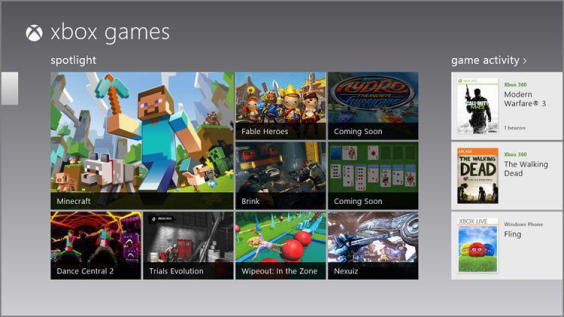
Figure 10‑15: Look to the left of Spotlight and you’ll see two semi‑hidden groups.
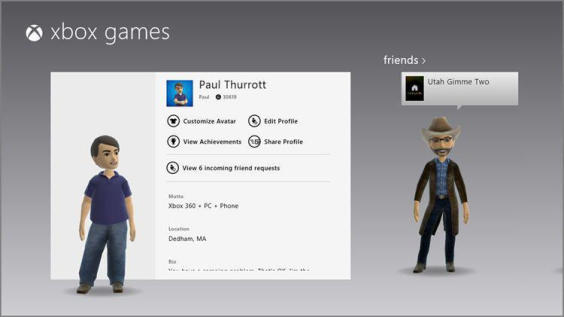
The following groups are available in Xbox Games.
Gamertag
This interactive group provides a ton of editable information related to your Gamertag, including your first name, Gamerscore, motto, location, and bio, plus links to customize your avatar, edit your profile, view your and achievements. You can also share your profile and view incoming friend requests.
The achievements interface lets you view your Xbox 360, Windows Phone, Games for Windows – LIVE, and Windows 8 game achievements by game or date, with the ability to sort between all achievements and unlocked achievements (those you’ve actually achieved). As you can see in Figure 10‑16, as you scroll to the right, you will see that every Xbox LIVE game you’ve ever played, regardless of platform, is accounted for.
Figure 10‑16: Bask in the glory of your past achievements.
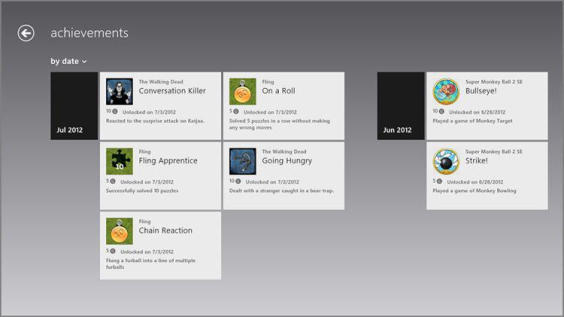
You can also click on individual games–using the box art or Game Details button–to see the full‑screen landing page for that game in what’s called the Games Store (as described later in this chapter). This interface scrolls off to the right and provides different capabilities depending on the title, but you’ll see such things as a trailer movie, Buy Game for Xbox 360 and Play on Xbox 360 buttons, lists of game achievements, extras, and related games, and more. A typical game landing page is shown in Figure 10‑17. (We’ll examine the Buy Game for Xbox 360 and Play on Xbox 360 buttons a bit later in the chapter.)
Figure 10‑17: A game landing page for an Xbox 360 title
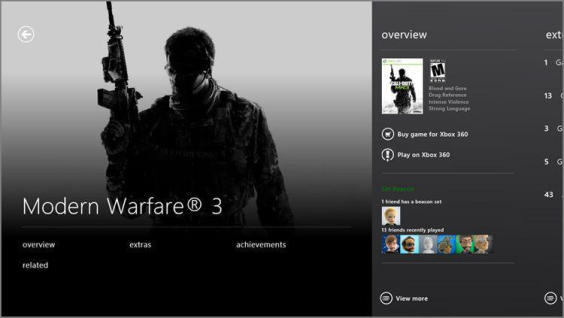
It’s up to you, of course, but real men don’t play dress‑up with their avatar. Just saying.
The Customize Avatar option brings up a paper doll‑like interface where you can dress up your avatar with new tops, headgear, glasses, wrist wear, gloves, rings, and other silliness. The Customize Avatar interface is shown in Figure 10‑18.
Figure 10‑18: Play dress‑up with your avatar.
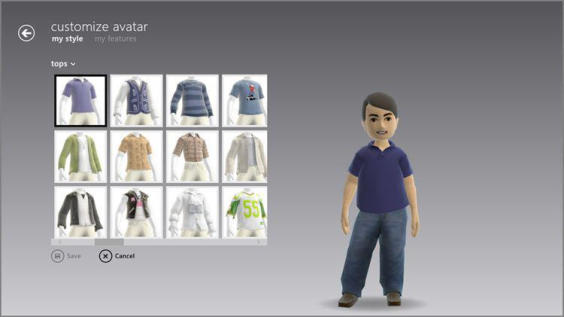
Friends
In the Friends group, you’ll see the avatars of the first several of your friends who are currently online. Tap on the Friends title to see the full list of your online (and recently online) friends, also in avatar form. Or, tap on a friend’s avatar to view their Gamertag information, as in Figure 10‑19, and compare how they’re doing against you.
Figure 10‑19: Find out more about your friend’s gaming activities.
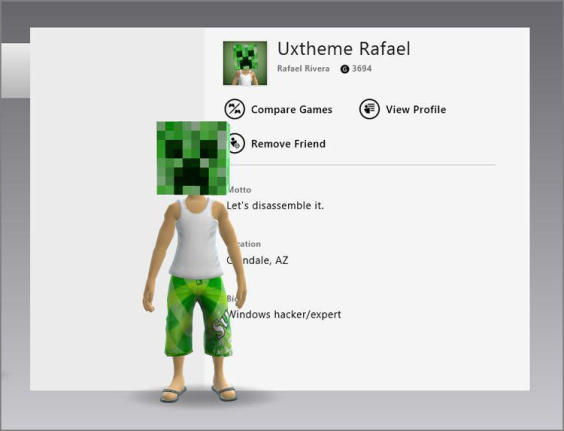
Spotlight
The Spotlight group is the default view in Xbox Games and functions as it does in Windows Store. It’s a place for Microsoft to highlight and promote games and other offers that it thinks you’ll find interesting. It’s also, sadly, stocked with a couple of outright advertisements, which we find a bit insulting, having recently renewed our Xbox LIVE Gold subscriptions at $50 a pop.
Game Activity
The Game Activity group, shown in Figure 10‑20, provides a grid of the games you most recently played across all of the platforms on which Xbox LIVE is supported, in reverse order.
Figure 10‑20: Your most recently played Xbox LIVE games
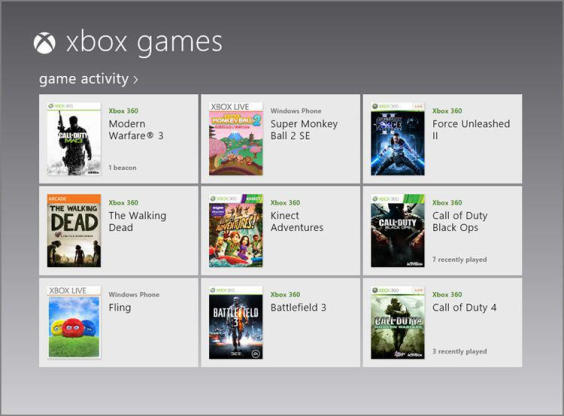
If you tap on the Game Activity title, it will present the entire list of Xbox LIVE games you’ve ever played, dating all the way back to 2005. In keeping with the game activity theme here, the games–each represented by box art–can display messages about the activities that friends have done with each. So you may see something like 1 beacon , 2 online , or similar noted on individual games, indicating that you’re friends are busy having fun online while you’re reading this dry, humorless tome.
When you tap on an individual game, a display pops up to show more information about the game, much like the interfaces in the other Xbox apps, Music and Video. This can be seen in Figure 10‑21.
Дата добавления: 2015-05-13; просмотров: 1036;
