Xbox Companion
Xbox Companion will eventually be replaced by a similar but more full‑featured app called Xbox SmartGlass. This app, due by the end of 2012, will offer a superset of the functionality in Xbox Companion.
The Xbox Companion app is based on a similar app for Windows Phone. As its name suggests, it’s designed as a companion to the Xbox 360, and as such it is a key part of Microsoft’s strategy to better integrate its previously separate Windows and Xbox platforms.
The Xbox Companion app is often triggered from other Metro‑style apps, including Xbox Games, Xbox Music, and Xbox Video. But it can also be run independently.
Before doing so, however, you will need to configure your console to work with the Xbox Companion app. To do so, boot the Xbox 360 into the Dashboard and then navigate to Settings, System, Console Settings, and then Xbox Companion. There, change the setting from Unavailable to Available.
Next, run Xbox Companion in Windows 8 or RT. The app will connect to your console and then present a UI similar to the one shown in Figure 10‑23, with a number of groups laid out in a horizontal, Metro‑style UI that should be familiar by now. (Like Xbox Games, it features a hidden, leftmost group that you can scroll over to find.)
Figure 10‑23: Xbox Companion
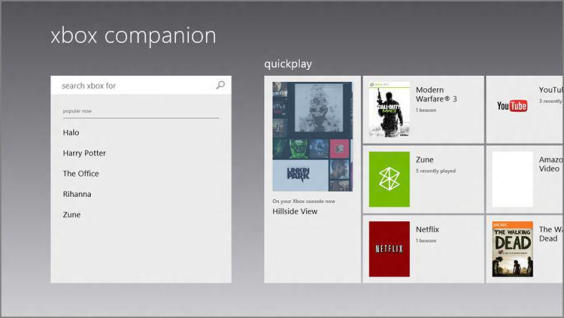
Xbox Companion provides the following groups.
Search
The Search experience, shown in Figure 10‑24, is similar to the Bing group on the Xbox 360 Dashboard. (And no, we can’t imagine why Microsoft doesn’t use consistent naming.)
Figure 10‑24: Xbox Companion Search
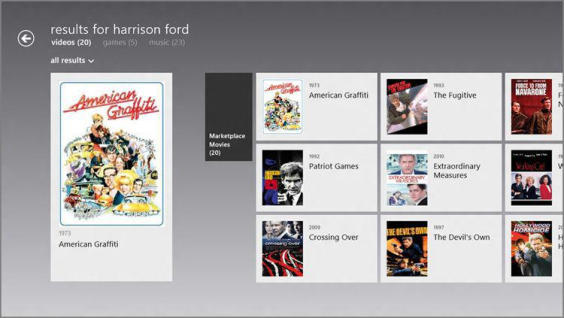
You can type virtually anything Xbox related–a game, movie, or TV show name, for example, or perhaps an actor or musical band name–and the app will then show search results in a graphical Metro‑style interface that is sorted by videos, games, and music. For example, a search for Van Halen reveals a number of relevant results in the music category. The Office , however, will be most relevant under videos, since it’s a hit TV show.
Search results work like so many other Metro‑style experiences, providing options like Play on Xbox 360, Explore Game, Play Trailer, Series Details, and so on, which will vary by content type. Since the point of this app is to act, literally, as an Xbox Companion, the assumption here is that you’re sitting in front of your Xbox 360 and HDTV and using Windows 8 or Windows RT as a large, intelligent remote, looking for content that you’ll then play to the console (and thus to your HDTV and/or home theater system).
We’ll examine Play on Xbox in just a bit. But the end game for all of the options in this app, when you think about it, is to play the selected or found content on the console.
Quickplay
The Quickplay group is an interesting collection of Xbox 360 content–games, entertainment experiences such as Netflix, and the Dashboard itself. When you tap one, the Xbox will navigate to that experience (for example, playing on Xbox) and you’ll be provided with the full‑screen Play on Xbox experience, described at the end of this section.
Videos
The Videos group provides a front end to the Xbox 360’s movies and TV shows experiences, which consists of video apps such as ESPN, Hulu Plus, MLB TV, Netflix, Vudu, Xbox Videos, and more. As you can see in Figure 10‑25, there are tiles for promoted individual movies and TV series, but also Explore Movies and Explore TV tiles that will load the appropriate Store in the Metro‑style Xbox Video app.
Figure 10‑25: The Videos group in Xbox Companion
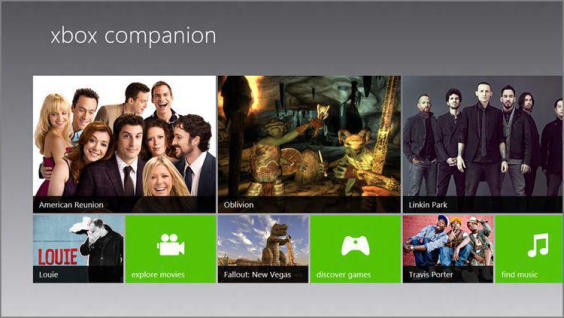
Games
The Games group provides a similar treatment for Xbox 360 video games, with some tiles for individual games that link to landing pages for those titles, as well as a Discover Games tile that loads the Xbox Games Store in the Xbox Games app.
Music
The Music group works similarly to the Videos and Games group; a Find Music tile loads the Xbox Music interface in the Metro‑style Xbox Music app.
Play on Xbox 360: The Xbox Companion’s Reason for Being
What each of the groups in the Xbox Companion app has in common is that all of them lead you to one unavoidable outcome: Eventually, you’re going to come across music, or a game, TV show, or movie that you will want to play on the Xbox 360 console. And while the experience differs slightly from content type to content type, in general the effect is the same: You click the Play on Xbox 360 button and Xbox Companion connects to your console, after asking if you mind interrupting your current (Xbox 360) session if you’re currently running an app or game on the console.
When this happens, the Xbox Companion app switches to the full‑screen display shown in Figure 10‑26. (This will of course vary depending on the content type you’ve chosen.)
Figure 10‑26: While handing off playback to the console, the Xbox Companion displays a full‑screen interface.
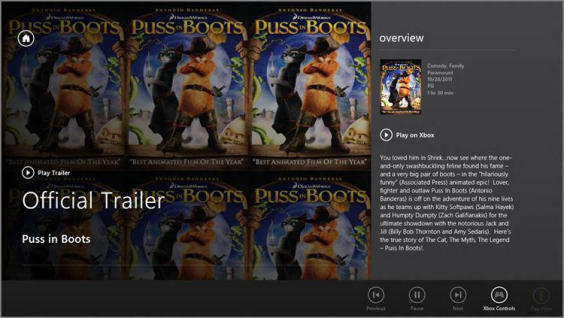
From here, you could use your Xbox controller to control the action. But the Xbox Companion can also function as a basic controller. To enable this mode, display the app bar and press the Xbox Controls button. The display will change to resemble Figure 10‑27, letting you navigate through menus by using sliding gestures and tapping on virtual buttons to make selections. (You can tap on the middle of the screen to emulate the green “A” button.)
You can’t play games with this virtual controller. After all, it only emulates a handful of buttons and some simple navigation controls. But with the Xbox 360 being used more and more for entertainment experiences of all kinds, Xbox Companion is a great way to interact with that content on the console, and to find games, videos, music, and more.
Figure 10‑27: The Xbox Companion virtual controller
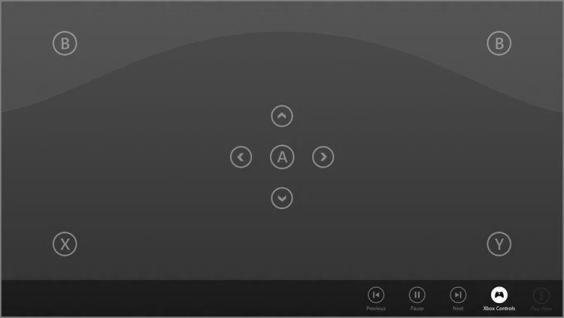
Дата добавления: 2015-05-13; просмотров: 1220;
