CROSSREF. Windows 8 offers far too many ways to customize the system, but we cover this functionality in Chapter 5 if you can’t get enough.
Windows 8 offers far too many ways to customize the system, but we cover this functionality in Chapter 5 if you can’t get enough.
Live Tile on the Start Screen
If you’re using the Start screen as a dashboard of sorts, you know that most Metro‑style apps provide live tiles that provide ongoing, app‑related updates. In the case of Calendar, this functionality is quite useful, as the app’s live tile will animate through the day’s pending events as you watch. The Calendar live tile, shown in Figure 8‑39, is quite expressive.
Figure 8‑39: The Calendar live tile
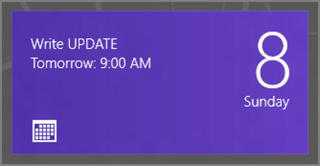
Of course, if you misconfigure things, the live tile could be very static. But you can check the live tile properties easily enough to make sure it’s configured to your liking. To do so, right‑click the Calendar live tile and consider the commands that appear in the app bar at the bottom of the screen, as in Figure 8‑40.
Figure 8‑40: The Calendar live tile settings
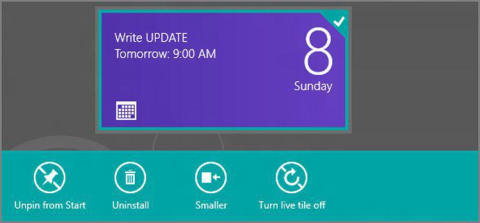
• Unpin from Start: Here, you can remove the Calendar live tile if you don’t wish to use it anymore.
• Uninstall: This option lets you uninstall Calendar.
• Smaller/Larger: Calendar can only display live updates when it’s set to the larger (rectangular) tile size. If you set it to the smaller (square) size, it will simply animate between static displays.
• Turn live tile off/on: You can use this command to toggle whether live updates appear on the tile’s surface. By default, this is set to on.
Дата добавления: 2015-05-13; просмотров: 970;
