Snapping Calendar
Like other Metro‑style apps, Calendar supports the Metro Snap capability, so you can snap it in a subordinate position on‑screen next to another Metro‑style app or the Windows desktop. Unlike some Metro‑style apps, however, Calendar works quite well in this arrangement, providing a customized layout that matches the thin area provided quite nicely.
As you can see in Figure 8‑35, the snapped Calendar app provides a thumbnail view of the month as well as any events that are occurring today. You can also click other days in the month view to see the events for those days.
Figure 8‑35: Calendar snapped next to the desktop
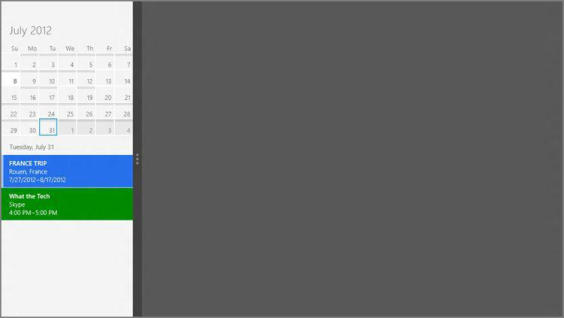
You can always type Ctrl + T to “go to today” in Calendar, whether it’s in snapped view or the normal full‑screen mode. Ctrl + N works in snapped view, too, for creating a new event.
Two additional commands are available via the snapped Calendar’s app bar: Go to today in the calendar and Add a new event. When you choose the latter, you get the nice snapped version of the new event screen shown in Figure 8‑36.
Figure 8‑36: The new event view, snapped
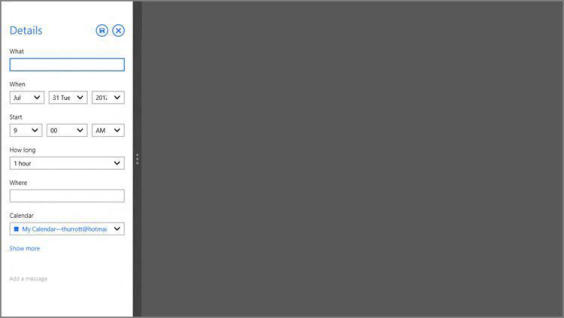
Дата добавления: 2015-05-13; просмотров: 853;
