Rating and Reviewing Apps and Providing Other Feedback
As you download and install apps, you may find yourself relying on the in‑store reviews and ratings that other users have provided. And as you spend more time reading these often useful bits of feedback, you’ll discover that you can optionally leave different types of feedback of your own, if you’d like and depending on what you’re comfortable with.
Windows Store supports different types of feedback, listed here from simple and fast to more involved.
Was This Review Helpful?
As you read an individual review, you may feel that it was particularly helpful… or not. And in a nice bit of fair play–where the hunter becomes the hunted–you can review a review, so to speak. That is, you can indicate whether a review was helpful in getting you to decide whether to download or buy it.
To leave this kind of feedback, find the Was this review helpful? link that appears below each review, as shown in Figure 6‑28. Simply click Yes or No to indicate your choice.
Figure 6‑28: You can rate a review!
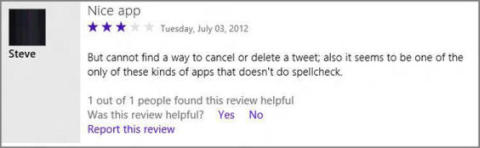
As more and more people rate reviews, these choices become very important as they indicate the relative trustworthiness of each review. If 19 out of 20 people found a review helpful, for example, chances are it’s pretty good.
Report This Review
Sometimes a review is so terrible it warrants special attention. Perhaps the author uses foul language or is complaining about something that has nothing to do with the actual app (a long‑running pet peeve of ours). If so, you can report the review and a real, live human being at Microsoft will take a look. If they agree with you, the review could be removed from the store.
However, be careful when doing so: There’s no confirmation and no chance to change your mind.
To report an app, click the Report this review link.
Rate and Review an App
If you’re interested in opining on the quality of an app–for better or worse–you can write a review of your own. Reviews have a few components: a rating, which can go from 1 to 5 stars, a title, and then the review itself.
You will need to have first installed the app for the Write a review link to appear. Obviously.
To write a review from within Windows Store, visit the app’s landing page and click the Write a review link you’ll see in the colored pane on the left side of the Overview view. In the next screen, shown in Figure 6‑29, you’re provided with stars for the rating and fields for a title and the review body.
Figure 6‑29: Windows Store app review form
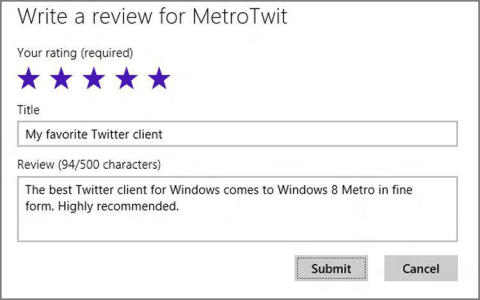
Once you’ve written a review, the Write a review link on the app’s landing page will change to Update your review.
Note that you are accountable for the reviews you write: The name and picture associated with your Microsoft account will accompany the review, for all the world to see. But with awesome responsibility comes awesome power: Your rating will impact the overall rating of the app, and your review is now open to the plaudits–or criticisms–of your fellow Windows 8 users.
Дата добавления: 2015-05-13; просмотров: 1186;
