Uninstalling Apps
If you’re familiar with the horrific and unreliable method for uninstalling traditional Windows desktop‑based applications, which in many cases does nothing to remove spurious files and registry entries, you’ll be delighted to discover that uninstalling a Metro‑style app is simplicity itself. Most surprisingly, perhaps, you uninstall these apps from the Start screen.
To uninstall an app, navigate to the Start screen and locate the tile for that app. If it’s not present, you can use the Windows 8 All Apps list, or Start search to locate the app. Here’s how:
• All Apps: From the Start screen, open the app bar. This can be done by swiping in from the top or bottom edge of the screen, by pressing Winkey + Z, or by right‑clicking an empty area of the Start screen with the mouse. Then, select All apps from the app bar and locate the app you want to remove from the list.
• Start Search: From the Start screen, open the app search experience. This can be done by swiping in from the right edge of the screen and choosing Search from the Charms bar. (Alternatively, press Winkey + Q, or activate the Charms bar and choose Search with the mouse.) From this interface, type the name of the app you wish to uninstall until it becomes obvious in the filtered app list.
Whichever method you’re using–the Start screen, All Apps, or Start Search–to uninstall an app you must select it first. This is done on a touch interface by tapping and holding and then dragging down until a selection border appears (Start screen tile) or the app tile is color‑selected (All Apps, Start Search), and the app bar appears. With a mouse, simply right‑click the tile. Keyboard selection is a bit trickier and less common, but you can use the arrows keys to highlight the correct tile or app, and then press Ctrl + Space to select it.
Figure 6‑30 shows what a selected Start screen tile looks like.
Figure 6‑30: A selected tile on the Start screen
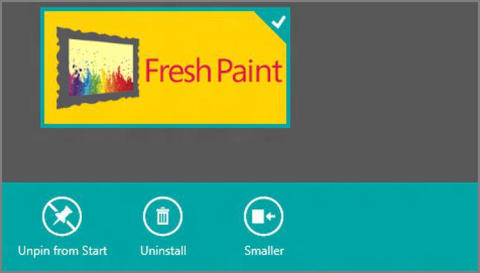
Wherever you make this selection–from the Start screen, All apps view, or from Search, you will see an Uninstall choice in the app bar. To uninstall the app, simply select this button. As you can see in Figure 6‑31, you will be prompted with a pop‑up window and informed that Metro‑style app uninstall is a complete wipe: not just the app but its data is removed from the PC.
Figure 6‑31: Are you sure you want to uninstall that app?
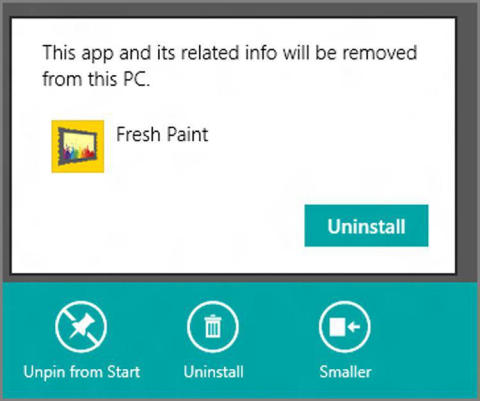
Дата добавления: 2015-05-13; просмотров: 1023;
