The User Accounts Control Panel and Domain Accounts
The User Accounts control panel experience described in this chapter applies only to those who sign in with a local or Microsoft account. If you sign in with a domain account–or on a PC for which a domain account has been configured–you’re going to see some different options in the User Accounts control panel.
While many of these options are only of interest to domain administrators, it’s worth pointing out one of the common tasks we mentioned earlier is managed using this interface: changing an account type. To change an account type, click Manage User Accounts. Instead of opening a new view in the User Accounts control panel window, you will see the old‑school windows in Figure 12‑14.
Figure 12‑14: User Accounts management on a domain‑based system.
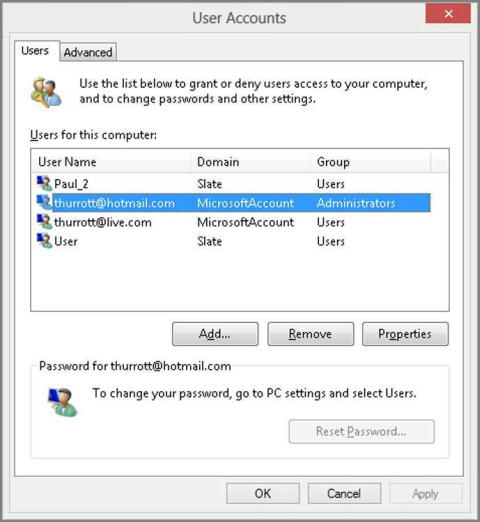
Now, select the account you want to change–and if you see two entries for one account, as you will for Microsoft accounts, choose the top one–and click Properties. Then just choose Standard user or Administrator from that window.
The easing of restrictions will apply until and unless you run the Mail, Calendar, People, or Messaging app(s) again. At that time, the EAS policies required by Hotmail will be simply be silently reapplied. If you sign in with a corporate account, however, it won’t be so silent: You’ll be prompted to accept the policies change.
Дата добавления: 2015-05-13; просмотров: 884;
