Windows SmartScreen
Microsoft added an interesting and useful security feature to Internet Explorer 9 called SmartScreen that helps guard your PC against malicious software downloads. IE 9’s SmartScreen feature works very well, but of course it can’t help you if you use a different browser, such as Google Chrome or Mozilla Firefox, or if you download a malicious file through another means, such as an e‑mail application or USB storage device.
SmartScreen uses a Microsoft hosted “reputation” service that uses actual user feedback to help determine whether files are trustworthy. So that means you can help make the service more useful for everyone simply by using this feature.
To help protect you against malicious software more globally, Windows 8 includes a special version of SmartScreen, called Windows SmartScreen, which protects the filesystem against malicious files, no matter where they come from. Windows SmartScreen works exactly like IE 9’s SmartScreen feature, meaning it utilizes both holistic sensing technologies and an Internet‑hosted service to determine whether files are malicious or at least suspected of being so.
Configuring Windows SmartScreen
To configure Windows SmartScreen, you’ll need to launch Action Center, which is available via the system tray (it’s the icon that resembles a cute little white flag) or through Start Search.
Using the Action Center route, you’ll see an option on the left of the window called Change Windows Start Screen settings. Click this option to display the window shown in Figure 12‑17.
Figure 12‑17: Windows SmartScreen settings
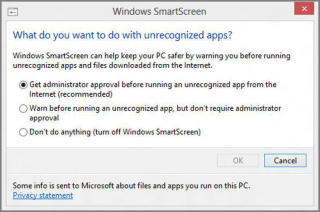
We recommend using the default setting, which is “Get administrator approval before running an unrecognized app from the Internet.” Unless you’re regularly hanging out in torrent sites or other gray areas of the Interwebs, you’ll find this isn’t too annoying.
Using Windows SmartScreen
When Windows SmartScreen fires up, you’ll know it: The full‑screen notification shown in Figure 12‑18 displays, interrupting whatever you were doing.
Figure 12‑18: Windows SmartScreen notifications are a bit hard to miss.
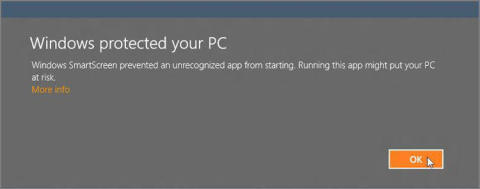
As with any full‑screen notification, you’ll want to deal with this before proceeding. And while SmartScreen can certainly suffer from false positives, our advice is to think very carefully before just dismissing this. It’s warning you for a reason.
Дата добавления: 2015-05-13; просмотров: 990;
