Booting to the Windows Recovery Environment
With Windows 8, you now have a wealth of riches when it comes to booting into the Windows Recovery Environment, or WinRE. Of course, you may not be feeling all that positive about things if you have to use these tools. Here are the various ways in which you can access WinRE.
…With the System Recovery Drive
If you created a system recovery drive, you can boot from this USB flash drive or disc, instead of from the PC’s hard drive as usual, and load the Windows Recovery Environment. (Interrupting your PC’s normal boot process varies from machine to machine, so study the firmware screen that appears when the PC restarts for clues or consult your PC’s documentation for the answer.)
…With the Windows Setup Media
Your Windows 8 Setup media can also be used to run the Windows Recovery Environment. (Interrupting your PC’s normal boot process varies from machine to machine, so study the firmware screen that appears when the PC restarts for clues or consult your PC’s documentation for the answer.) When you boot from the Setup media, you will first be presented with a screen in which you select the language, time and currency format, and keyboard or input method. Click Next to skip this screen. When you do, you will be shown the Install now screen. Instead of clicking Install now, however, click the link titled Repair your computer. On the Choose an option screen that appears next, click Troubleshoot.
…By Interrupting the Normal PC Boot
In previous Windows versions, you could interrupt the Windows boot process by holding down the F8 key immediately after the BIOS screen and before the Windows loading animation. If you did it just right, you’d enter the Windows Recovery Environment.
Windows 8 makes this much easier. Instead of trying to interrupt the boot manually–somewhat impossible on touch‑screen tablets in particular, but difficult on all Windows 8 PCs because the OS boots so fast–simply navigate into the Metro‑style PC Settings interface and visit the bottom of the General area. There, under Advanced startup, you’ll see a Restart now button, as in Figure 11‑21. Click that to enter the Windows Recovery Environment.
…From the Windows 8 Boot Menu
If you have a PC configured for dual‑boot (that is, you can choose between two or more operating systems at boot time), you can access WinRE from the boot menu that’s already in place. From the main menu, titled Choose an operating system screen, click Change defaults or choose other options. Then, in the Options screen, click Choose other options, and then Troubleshoot.
Figure 11‑21: A new way to boot into the recovery environment
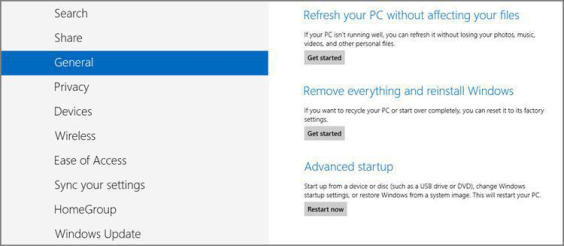
Дата добавления: 2015-05-13; просмотров: 1389;
