Using the Windows 8 Recovery Tools
Like previous versions of Windows, Windows 8 includes a full suite of system recovery tools that can help fix a non‑booting PC and correct other system issues. Some of these tools are available from within Windows 8, but since you often need them most when Windows won’t boot, they’re also available outside of Windows as part of the Windows Recovery Environment, or WinRE. This environment can be accessed from the Windows Setup media (DVD or USB flash drive), from a dedicated system recovery disc (or drive) you can (and should) create, or at boot time when your PC first turns on. To start, let’s examine how you can create a dedicated system recovery disc.
Creating a System Recovery Disc (or Drive)
Because these tools are so important and are usually needed when something horrible happens, we strongly recommend taking the time to make a system recovery disc (or USB‑based drive) just in case. You can do this from the Recovery control panel. (To find it, open Control Panel and search for recovery . Then, choose Recovery, and not Windows 7 File Recovery.) This interface, called Advanced recovery tools, should resemble Figure 11‑20, providing you with access to a few additional tools.
Figure 11‑20: Recovery control panel
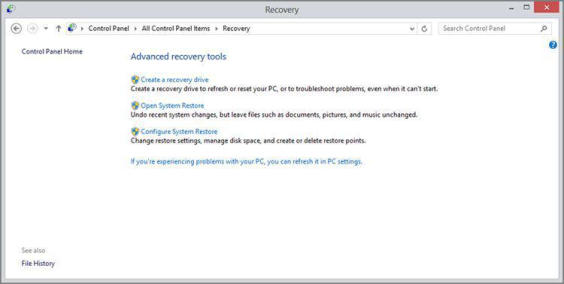
The Recovery control panel won’t even provide an option for optical disc media if a USB flash drive is inserted. So if you intend to make a disc, be sure to unplug any USB media first.
Click the link titled Create a recovery drive. After a User Account Control prompt, the Recovery Media Creator will run. This tool helps you create a bootable USB flash drive or, if you prefer, CD or DVD. (The flash drive must have a capacity of at least 256 MB, and its contents will be erased during the creation process.)
The similar tool in Windows 7 could only create optical disc‑based recovery media.
Which to choose? USB is faster and more reliable, but some PCs can’t boot from a USB device, so you will want to test this before committing. We recommend starting with USB and going from there.
Дата добавления: 2015-05-13; просмотров: 1291;
