Accessing System Image Backup and Recovery Functionality with Windows Backup
In Windows 7, the backup and recovery story centered on a very useful tool called Windows Backup, which offered two basic features: It could be used to back up certain locations and their contained data to another hard disk, optical disc, or network share, and it could make system image backups of the entire PC, which could be used to recover Windows, its data and customizations, and applications and application states.
Windows Backup seems like the full‑meal deal, so you may be surprised to discover that it’s been relegated to also‑ran status in Windows 8. Yes, it’s still there. But Microsoft went to great pains to hide it. So naturally, we’re going to tell you how to find it.
First, though, a short discussion about why this happened. If you’ve been reading this chapter, you know that Windows 8 includes amazing new tools related to storage, backup, and recovery. And that these tools separately allow you to fully recover a PC, and, optionally, all of your data, settings, and Metro‑style apps in just minutes (Push Button Reset). Further, they let you recover not just backups of your most important documents and other data, but also an extensive collection of data file revisions (File History). Both of these tools separately answer different needs. But collectively, they accomplish almost all of what most people used Windows Backup for, and more important, they do so far more quickly.
This reasoning won’t matter very much to you if you have a collection of Windows Backup‑based backups from Windows 7 that you still want to access. Or perhaps you’re simply just familiar with Windows Backup, like how it works, and wish to continue using this solution.
You can. But, boy, does Microsoft make it difficult.
Try to find Windows Backup from Start Screen Search, or by searching the classic Control Panel, and you’ll come up blank. The term backup yields results for File History only, and a search for windows backup will actually come up empty. It’s almost like they don’t want you to find it.
But fear not, it’s there. Just search for recovery instead–from the Start screen or Control Panel–and you’ll see a result called Windows 7 File Recovery. This, as it turns out, is both the way to access Windows Backup and a none‑too‑subtle reminder that Microsoft really wants you to consider using something else.
But seriously, you should be using the new tools in Windows 8, and not Windows Backup. The only real exception is that you have to access a previously created backup for some reason. That’s really why this tool is still in Windows 8.
Say the magic words correctly and you’ll see the Windows 7 File Recovery control panel shown in Figure 11‑24. From this window, you can do everything you used to do in Windows Backup.
Just don’t tell Microsoft we told you about this one.
Figure 11‑24: Windows Backup lives in Windows 8 as the Windows 7 File Recovery control panel.
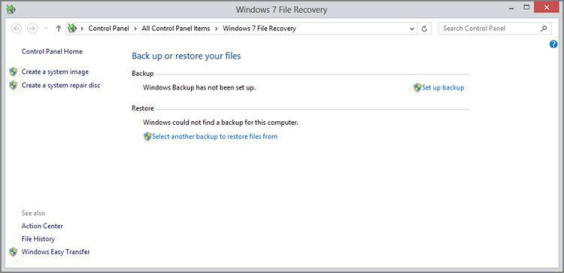
Дата добавления: 2015-05-13; просмотров: 1730;
