Customizing Metro
When it comes to customizing the Metro user experience, you’ll be spending much, but not all, of your time in the new PC Settings, a Metro‑based interface that partially replaces–augments, really–the old Control Panel interface from older Windows versions.
The easiest way to access PC Settings will depend on the type of PC or device you’re using and whether you prefer to use the keyboard, mouse, or touch screen.
• Keyboard: Those who prefer keyboard shortcuts should remember the Winkey + I shortcut, which displays the Settings pane from anywhere in Windows 8. This pane, shown in Figure 5‑1, provides two areas: a top area that is context‑sensitive to the experience–Start screen, desktop, or Metro‑style app–you’re currently viewing and a bottom area that is global, and thus the same everywhere. That is, the top area will look different depending on what you’re doing at the time, whereas the bottom area will always look the same.
Figure 5‑1: The Settings pane
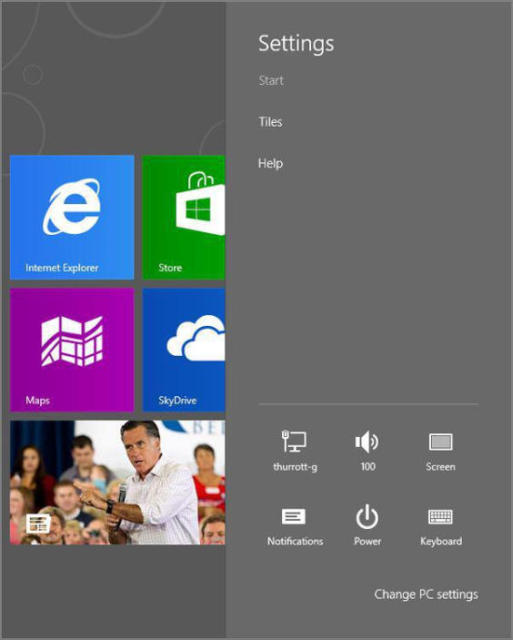
Here, you’re concerned with the bottom area. Below the grid of system icons, you’ll see a link titled Change PC settings. Select that to access PC Settings.
• Mouse and touch: Those with a touch screen, or those who prefer to the use the mouse, will find that accessing the Charms bar, as shown in Figure 5‑2, and then Settings, will be the easiest route. Then, from Settings, click the link Change PC settings.
Figure 5‑2: You can get to Settings and then PC Settings from the Charms bar.
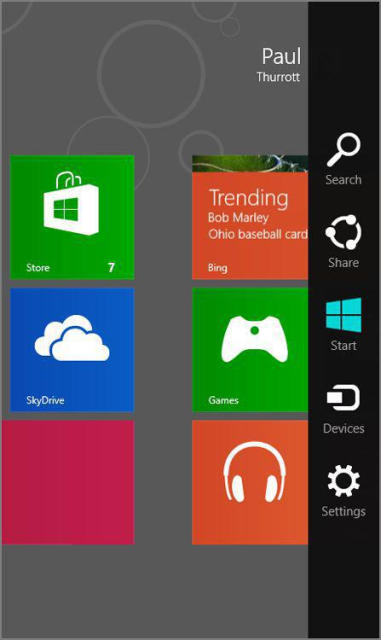
Accessing the Charms bar, of course, varies a bit between the two interfaces. For touch, simply swipe in from the right edge of the screen. With a mouse, you need to move the mouse cursor into the upper‑ or lower‑right corner of the screen and then move the cursor along the right edge of the screen toward the center‑right edge of the screen; as you do, the Charms bar will appear.
However you access it, the PC Settings interface should resemble Figure 5‑3.
OK, got your bearings? Good; let’s go customize the Metro interfaces in Windows 8!
Figure 5‑3: PC Settings
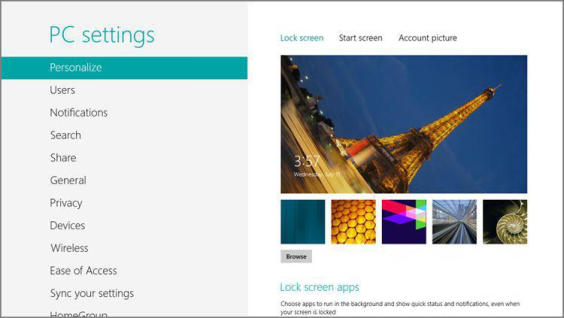
Дата добавления: 2015-05-13; просмотров: 1131;
