CROSSREF. We describe customizing the lock screen in Chapter 5.
We describe customizing the lock screen in Chapter 5.
To bypass the lock screen, tap any key (such as Enter), or click the mouse. Or, on a touch‑based system, swipe up from the bottom of the screen as you do with Windows Phone. When you do, you’ll be presented with the sign‑in screen similar to the one shown in Figure 3‑3.
Figure 3‑3: The Windows 8 sign‑in screen
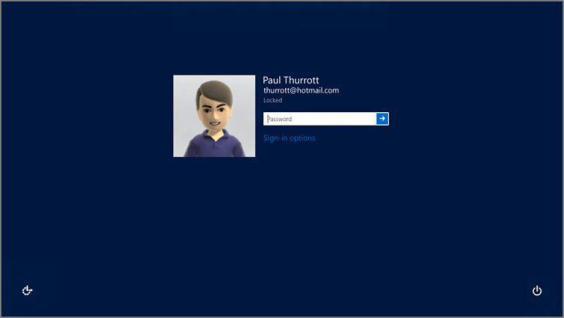
This screen will vary somewhat based on how many user accounts you’ve configured on the PC, but the first time you use Windows 8, you’ll just see the one account you configured during Setup.
To sign in to Windows, enter your password and tap Enter. If you’re using a touch‑based system, you can do so using the on‑screen keyboard, as shown in Figure 3‑4.
You can also choose accessibility options from the Ease of Access button in the lower‑left of the screen, or Sleep, Shut down, or Restart the PC using the button in the lower right of the screen. If you don’t do anything, the lock screen will reappear after a short period of time.
Figure 3‑4: The on‑screen keyboard
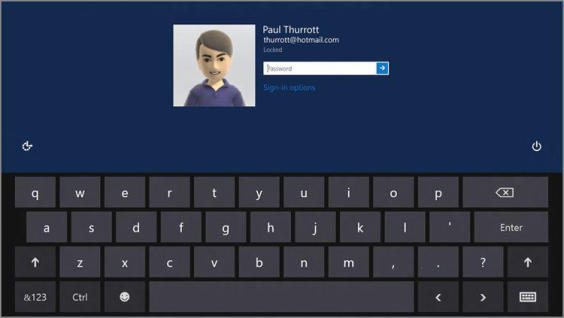
Дата добавления: 2015-05-13; просмотров: 1041;
