Times They Are A‑Changin’: The New Windows Shell
In previous versions of Windows, you would boot the PC (or wake it from Sleep mode), provide your login credentials when prompted (after bypassing the lock screen if using a corporate‑connected domain account), and then be presented with the Windows desktop. The desktop was only part of a wider series of applications and services known as the Windows shell. And in all of the versions of Windows released over the past 15 years or more, this shell was called Windows Explorer, or simply Explorer.
In Windows 8, this entire sequence of events is generally unchanged. But the specifics are all new, creating what is in effect an entirely new experience.
Now, your PC’s boot process is measured in just a handful of seconds–under 20, certainly, and well under 10 for most SSD‑based systems–and waking from sleep is near simultaneous. The lock screen is always present by default, whether you’re using your own PC or one from work. When you sign in–Microsoft no longer uses the terms log in or log out –you’re presented with the new Metro‑style Start screen, not the desktop. And the Metro environment in which the Start screen and new Metro‑style apps run is the new shell. In Figure 3‑1, you can see a selection of full‑screen Metro experiences, including the new Start screen, PC Settings, and a representative Metro‑style app.
Figure 3‑1: It’s not your father’s Windows.
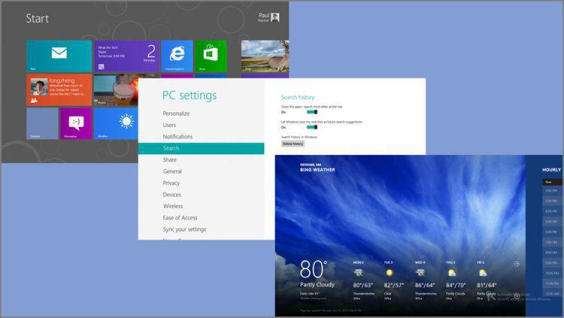
In Windows 3.x, Program Manager was the shell. And in Windows 95, you could still run Program Manager as an application if you wanted to. So Microsoft making the new and old available simultaneously is not unprecedented.
Oddly enough, however, the familiar desktop and Explorer interfaces are still present in Windows 8, though in keeping with the “everything is new again” approach in this release, even Windows Explorer has been renamed, to File Explorer. This lets you switch back and forth between the new shell, along with its apps and experiences, and the old shell, with its own applications. You can even run both environments, Metro and the desktop, side by side in very limited ways, as you’ll see later in this chapter.
Regardless of which version of Windows you’re talking about, the shell is both the look and feel of this OS–the user interface or experience–and the part of Windows that controls how things look and work. It is responsible for the controls–buttons, windows, tabs, and so on–that make up the environment as well as their behaviors.
Replacing the Windows shell is a big step, and this fact alone should signal that Windows 8 is a major release of the operating system since, after all, the last time Microsoft swapped out the shell was in 1995. But we’re making the case that Windows 8 represents the biggest change to Windows in the history of the product line. And that’s because Microsoft is not only swapping out the shell, but it’s also swapping out the underpinnings of Windows, or the runtime engine, as well as the APIs that developers use to write Windows apps. And this is the first time in history that the company has ever done all of that in a single release.
The new runtime engine is called, logically enough, Windows Runtime, or WinRT. This engine provides the system’s platform for applications (or, in this case, “apps”), and it mostly replaces Win32, which was (and still is) the basis for desktop‑based applications. (Under the hood, WinRT does access some Win32 functionality that’s still missing in WinRT.) Win32 debuted in Windows NT in 1993. (And even that was just a 32‑bit conversion of the then‑current Windows runtime, which was retroactively renamed to Win16.)
But you don’t need a history lesson to know that Windows 8 is different. It hits you right in the face the first time you use it, and as you can see in its new lock screen, the Start screen and its apps, and the pervasive Metro‑style user experiences, there’s a lot that’s new here. And that’s what this chapter is all about.
Дата добавления: 2015-05-13; просмотров: 1156;
