Setting Up a Cellular Data Connection
Figure 13‑10: Cellular data connections receive their own special area in the Networks pane.
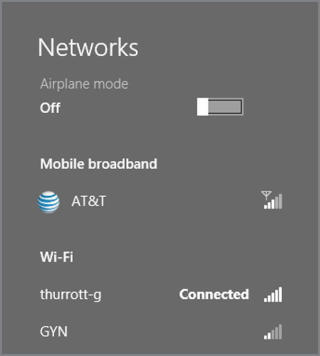
To set up a cellular data connection in Windows 8, you use the same Networks pane that is used for wired and wireless (Wi‑Fi) connections. This is accessed from Settings (Winkey + I), Network, or by clicking the Network icon in the Notification Area in the desktop environment. Either way, you’ll see a Mobile broadband area in the Networks pane, as shown in Figure 13‑10, with an entry representing your cellular data connection.
When you select the cellular data connection, the Networks display expands to show additional options. As you can see in Figure 13‑11, these include View my account, Connect automatically, and Roam automatically.
Figure 13‑11: Options associated with a cellular data connection
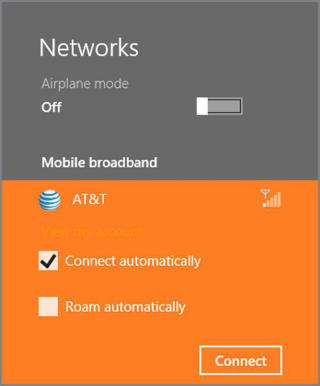
We’ll look at these options in a moment. For now, the goal is to get this connection set up. So click Connect to continue.
After a bit of configuration, you’ll be connected to the wireless carrier’s custom Metro‑style experience where you can create a (or connect to an existing) account, determine which data plan you would like to use, and so on. This experience will vary by wireless carrier, but in Figure 13‑12, you can see an AT&T account portal for a pay‑as‑you‑go data plan.
Meanwhile, back in the Networks pane, the cellular data connection will note that it’s connected. You will need to disconnect from that network to configure the two other options noted previously. These include the following:
• Connect automatically: If selected, your cellular data connection will attempt to connect anytime you are otherwise not connected to the Internet via a wired or Wi‑Fi connection. Most users with 2 GB of more of monthly data allowance are probably safe with this option enabled, though you’ll want to monitor it and ensure that it’s configured as a metered connection; both of these options are discussed in the next section.
• Roam automatically: If selected, your cellular data connection will attempt to connect anytime you are otherwise not connected to the Internet, even if you’re outside of your own wireless carrier’s network. This is not recommended unless your carrier explicitly allows this and doesn’t charge extra for the privilege; such connections often come with additional charges. Check with your wireless carrier to be sure.
Figure 13‑12: AT&T Wireless has adopted the Metro design style for its own Windows 8 connectivity experience.
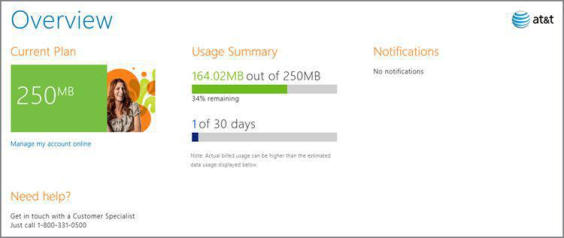
Дата добавления: 2015-05-13; просмотров: 1109;
