Using Airplane Mode
Like a smartphone, Windows 8 actually supports a useful Airplane Mode toggle that instantly disables all of the wireless (Wi‑Fi and cellular data) connections in your PC or device without requiring you to fumble with multiple interfaces, as you did in previous Windows versions.
You access Airplane Mode from two different locations. The easiest is the Networks pane (Winkey + I, Network). As you can see in Figure 13‑13, it’s the toggle right at the top of the pane. So if you’re on an airplane, literally, or wish to otherwise disengage the various antennas in the device to preserve battery life, this is your go‑to toggle.
Figure 13‑13: Airplane mode is available from Networks.
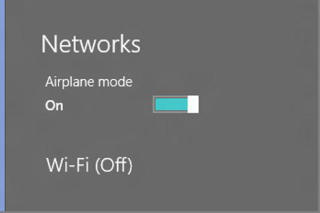
You can also access Airplane Mode from PC Settings under the Wireless entry. As shown in Figure 13‑14, this interface lets you toggle Airplane Mode as you would from the Networks pane, but you can also individually toggle the availability of specific wireless (Wi‑Fi plus cellular data) connections.
This is dramatically simpler than with previous Windows versions. Before, you had to find the Network Connections explorer and then manually disable each device individually.
Figure 13‑14: From PC Settings, you can enable Airplane Mode or configure individual wireless connections.
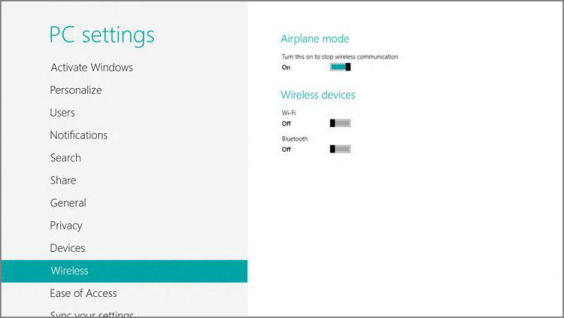
Дата добавления: 2015-05-13; просмотров: 1252;
