VHD Shell Integration
Windows 8 now offers direct shell integration with VHD files, letting you seamlessly “mount” them as if they were physical disks and then browse through them using File Explorer. To do so, all you need to do is locate the VHD file in question in the filesystem–remember, you can create them with Hyper‑V manager–and then double‑click it in File Explorer. (Or, right‑click and choose Mount.)
When you do, the VHD is mounted and made accessible as the next available drive letter, much as is the case when you insert a USB drive or memory stick. This can be seen in Figure 14‑13.
Figure 14‑13: Mounting a VHD as if it were a physical disk
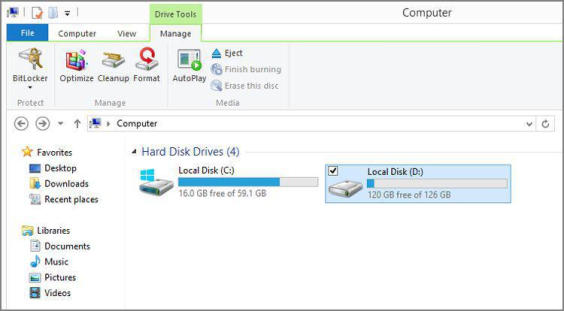
OK, fine. But why do this? Working in virtual environments can sometimes be a lot slower than doing so with physical PCs and disks. By bridging the gap–accessing a virtual disk from your host, physical PC–you can perform actions like bulk file copies more quickly than if you do so from within a virtual OS. When you’re done, simply right‑click the disk in Explorer and choose Eject to unmount it.
Дата добавления: 2015-05-13; просмотров: 994;
