A More Resilient Space: Two Disks, Two‑Way Mirroring
While a single‑disk storage space has some value, the inability to add resiliency at a later date seriously hampers that kind of configuration. As far as we’re concerned, the real value of Storage Spaces begins when you have two or more disks you can use in a mirrored setup. This configuration will automatically replicate data between two disks, providing you with some measure of protection in the event of a hard disk failure.
Consider the screen shown in Figure 11‑7. Here in the Storage Spaces interface, you can see that the PC has two additional 3 TB drives that it can use as the basis for a storage pool and one or more contained storage spaces.
To get started, select both of the disks and then click Create pool. As before, the storage pool is created and you are shown the screen in Figure 11‑8, where you select options related to the first contained storage space. This time, you can select a two‑way mirror for some hardware resiliency. In fact, that resiliency type is selected by default.
Figure 11‑7: Two additional disks will open up additional configuration options.
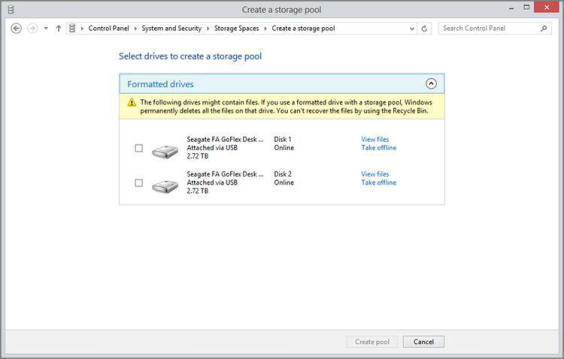
Figure 11‑8: Now you can choose a two‑way mirror.
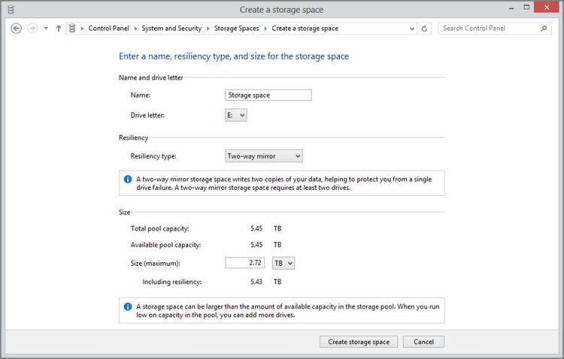
Note that by default, Storage Spaces selects 2.72 TB (or roughly 3 TB) for the maximum size of the space, even though the total pool capacity is twice that. That’s because that’s the natural size of the mirrored disks: the combined size halved, so that each bit of data will be equally replicated across both physical disks. You can of course increase the logical size now and add physical storage later if and when it’s needed. In fact, you can basically make it as big as you want. (You can also increase or otherwise change the space’s maximum size later if needed.)
Everything about the space is normal from an Explorer perspective. You can even protect it with BitLocker if you want.
Click the Create storage space button to initialize the space. A new Explorer window opens, too, displaying this new space. But as you can see from the Explorer view that opens, it appears as a normal 3 TB disk to the system, even though under the hood it is using about 6 TB of actual physical storage spread across two disks. Mirroring reduces the available storage, but offers better resiliency. That’s the trade‑off.
Back in the Storage Spaces control panel, you can see that once again the new pool has been created, along with a single space. But this time the space includes two hard disks, as you can see when you expand the Physical drives view as shown in Figure 11‑9.
Figure 11‑9: A two‑way mirrored space, as seen in Storage Spaces
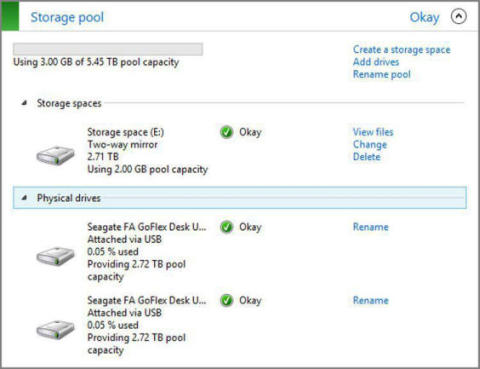
Under the hood, of course, a mirrored storage space is far more powerful than a single drive. Anything stored within is being replicated across the two physical disks, automatically. You could add more spaces to the pool, rename the pool or its contained spaces, and perform other management tasks. In fact, if you return to the Storage Spaces control panel, you’ll see a number of details about the pool and space you’ve created.
Дата добавления: 2015-05-13; просмотров: 1162;
