Storage Space Tom Foolery: What Happens When…?
Storage Spaces is a pretty amazing feature, and it’s not hard to imagine tying together multiple high‑terabyte hard drives to create a single pool of redundant storage for a massive video collection, music library, or any other data. But such a configuration seems to require a desktop computer, and unless you’ve been living under a rock for the past few years, you know that most people are turning to laptops, tablets, and hybrid portable computers, not traditional desktop computers. Is Storage Spaces only a toy for that niche audience of power users that still use desktop PCs? Not quite.
First, it is worth noting that many users with big media collections may indeed want to invest in a desktop PC solely so they can use this feature and then share their media around the home using the home network. In this way, a fairly pedestrian Windows 8 PC–albeit one with a ton of storage–could be used as a replacement for a Windows Home Server machine or, more likely, network attached storage. It’s just so versatile.
In fact, all of the Storage Spaces examples used in this chapter were done on a Windows 8‑based tablet computer connected to a dock that had several USB 3.0‑based hard drives chained to it through a USB 3.0‑based extender.
But even for users of portable PCs and devices, Storage Spaces can make plenty of sense. Remember, this feature works equally well with internal and external storage, so there’s no reason you couldn’t link multiple external drives off your portable PC–or better yet, off a dock or USB port extender–and simply use the contained spaces when you’re sitting at the desk. When you’re out and about with the PC, it will still work normally. But when you’re home, or at the office, the space(s) will be available.
OK, but what happens when you start removing disks? Does Storage Spaces freak out? It depends.
If you detach all of the storage used by a space at once, the space will simply disappear. But when you reattach the storage, the space comes back immediately and all is well.
A more slippery slope is encountered when you remove one of the disks being used by a space that is configured with two or more disks. In this case, the space still exists in Explorer and functions normally. You can read and write to it and access it like any other disk. But under the hood, some error messages are being generated, and if you look at the Storage Spaces control panel, you’ll see the beginnings of a hissy fit developing, as in Figure 11‑10. Spaces has detected that a drive is missing and, thus, the space’s resiliency is compromised.
Eventually, you’ll receive an Action Center‑based notification warning you to reconnect the drive. But the system will continue working properly and, if you do reconnect the drive, all will return to normal. (This happens almost immediately, though Spaces will repair things, meaning it will ensure that the replication between drives is accurate and complete.)
But here’s where things get really weird.
Figure 11‑10: A drive is missing from a mirrored space.
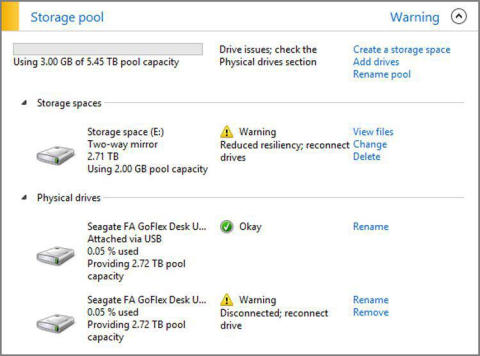
What happens when you use the drive or drives from a space with another Windows 8‑based computer? That is, you bring home a different laptop from work, or whatever, plug in the drives that make up a space on some other machine. What then?
Amazingly, incredibly… it just works. Windows 8 will take a moment to install the devices the first time, but after a few seconds, you can open Explorer and see not the separate drives, but rather the exact same storage space, just as you had configured it on the original PC. (With one difference: It won’t necessarily retain the same drive letter between PCs.)
Ready for your head to explode? This works with Windows Server 2012 as well.
This is true regardless of how many of the configured disks you attach, and it has amazing repercussions for those who need to blow away a PC configuration but retain all the data. By putting your valuable data in spaces, you can be sure it’s all immediately available after the fact when you reinstall Windows 8 or simply buy a new PC.
Amazing.
NOTE
We probably shouldn’t be putting this idea in your head, but it’s even more amazing than we suggest. You could actually change the configuration of the space on the second PC–say by adding a new disk–and when you go back to using the space with the first PC, that configuration will carry back as well.
Дата добавления: 2015-05-13; просмотров: 1209;
