Fixing the Video Categories
The Xbox Video app, like the Zune PC software on which it is based, often misfiles videos, assigning many of them to the nebulous Other category. The only way to fix this that we’ve found is to install the legacy Zune PC software (www.zune.net) and use that application’s Edit capability to change the video type of each file to the appropriate value (usually TV Series or Movies). Unfortunately, the Xbox Video app doesn’t provide any editing capabilities of its own.
Figure 9‑42: Options for an individual video
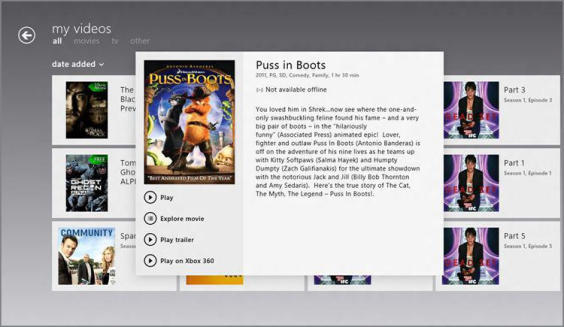
These options work as they do in the Music app, of course, and will vary from video to video. For example, some videos will not have the Play on Xbox 360 button available because of compatibility issues.
Playing a Video
Playing a video works as expected. When you click or tap the Play button, the full‑screen playback experience appears, and will look something like Figure 9‑43.
Anyone who’s fiddled with the iPad video playback controls will appreciate this.
These simple controls should all be pretty familiar. The timeline scrubber is a big, touch‑friendly control that takes the guesswork out of finding the right place in a video, even on a tablet. And Play/Pause works exactly as expected.
Figure 9‑43: The Xbox Video playback experience
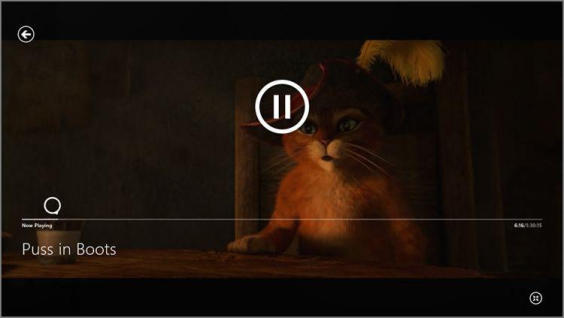
In addition to the onscreen controls, you can display the app bar during playback to access more playback controls and other options. This app bar is shown in Figure 9‑44.
Figure 9‑44: The Xbox Video app bar‑based controls

Available buttons can include:
• Download: This button will appear only on content you’ve purchased from Xbox Video Store. You’re free to stream this content at any time for the most part (there are exceptions related to “video window” issues, in some cases) and if you’d like to play this content offline, this button will make that option available.
• Delete: This will delete the currently selected video (if in your collection).
• Repeat: When toggled, the current video will play on an endless loop.
• Previous: This button rewinds the current video by 15 seconds.
• Play/Pause: Toggles video playback.
• Next: This button fast forwards the current video by 15 seconds.
We describe Play on Xbox 360 and the related Play To experience back in the Music section.
• Play on Xbox 360: In this scenario, you can hand off the playback of Store‑based content from your PC to your Xbox 360, over the same home network only. That is, the content you play to the Xbox doesn’t have to come from Windows 8. Instead, it can be located online, in the Xbox Video Store.
Дата добавления: 2015-05-13; просмотров: 980;
