Doing More with Your Pictures
The Photos app is fine for what it is. But it doesn’t have any photo editing features at all. Its photo acquisition features are lackluster at best. And if you want to share photos via an online service that’s not supported by a Metro‑style app that’s savvy to the Share contract, you’re out of luck on that count as well.
For these and other slightly more advanced scenarios, you’ll need to turn to the Windows desktop. Here, you’ll find some features that are built into Windows 8 directly, and a few that will require some optional and free Microsoft applications that may or may not be installed on your PC or device.
Since these capabilities haven’t changed since Windows 7, we won’t go into great depth here. But we’ll provide you with a rundown of the applications you can use, and for what activities, and help you find any missing applications that may not be included with your Windows 8 install.
Built Into Windows 8: Photo Viewing on the Desktop
Windows 8 includes an admittedly well hidden desktop application called Windows Photo Viewer that lets you view individual photos and perform other photo‑related functions. Windows Photo Viewer is odd in that you can’t actually find the application via normal means–it doesn’t appear in the All Apps view or even via Start Search. But you can access Photo Viewer by right‑clicking an image file from the desktop and choosing Open with and then Windows Photo Viewer.
As you can see in Figure 9‑19, this application provides print‑, e‑mail‑, and disc burning‑based ways to share photos and a handy but simple slideshow feature courtesy of that large button in the lower middle of the window.
Figure 9‑19: The Windows Photo Viewer application provides basic features related to viewing and sharing photos from the Windows desktop.

You could also make Windows Photo Viewer the default photo‑viewing application if you wanted. To do so, right‑click an image file and choose Open with then Choose default program, and then pick Windows Photo Viewer from the list that appears. Or, use the Default programs control panel (via Start Search).
Or don’t. Because there’s a better option for desktop users…
Completing the Windows 8 Photo Experience with Photo Gallery
Photo Gallery used to be called Windows Live Gallery, and it was previously available as part of a suite of apps called Windows Live Essentials. The application carriers forward, minus the Live branding.
If you’re looking for a more versatile tool that can do it all when it comes to photos– photo acquisition, viewing, editing printing, e‑mail sharing, burning to disc, tagging, captioning, geotagging, advanced slideshows, sharing with numerous online services including SkyDrive, Facebook, YouTube, Flickr, panoramas, and more–look no further than Photo Gallery. This amazing application, shown in Figure 9‑20, is everything you need, all in one place.
Figure 9‑20: Photo Gallery
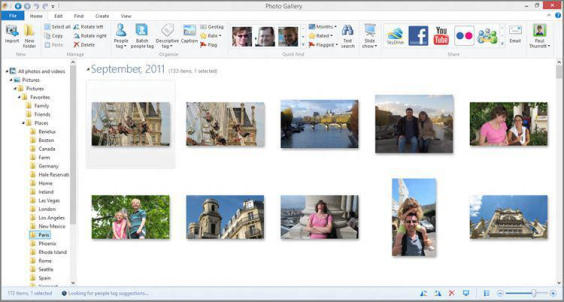
If you’re in a pinch, Microsoft Paint, included in Windows 8, also provides some basic photo‑editing features.
Photo Gallery is the full meal deal, and because it provides a superset of the features available in a basic Windows 8 install, we recommend using it over the built‑in tools.
Дата добавления: 2015-05-13; просмотров: 1102;
