Graphical User Interface
An operating system is a group of programs that tell a computer how to perform basic functions, e. g. how to respond when a key on the keyboard is pressed, how to display a character on the monitor screen, or how to read and write to a disk. The operating system is started automatically when a computer is switched on. It is then used to start up and control other programs. The operating system determines how the user interacts with the computer. Some operating systems require the user to type commands, but an operating system with a graphical user interface (GUI) makes it easier for the user to control the computer. The most common type of graphical user interface is a WIMP (windows, icons, menus, pointer) system, such as Microsoft Windows or the Apple Mac operating system. It should be noted that the recycle bin icon used in the Microsoft Windows system has the same function as the trashcan icon used in the Apple Mac system, i. e. to access the program that stores deleted files, and allow them to be recovered.
When information has to be given to the user or information has to be input by the user, a window known as a dialog box is often used. Notice that the American spelling of dialog is commonly used in this context, although the British spelling dialogue is also found. Other American spellings such as disk and program are also normally used in computing. Dialog boxes can contain a variety of elements to gather information from the user including: text boxes, drop-down list boxes, checkboxes, and command buttons. A Find dialog box is used to gather information from the user about the files they wish to find. Note that you can search for a piece of text in a file, or search for a file in a folder, but you search for a file on a disk.
9 Graphical User Interface
Tuning-in
Task 1 A Graphical User Interface (GUI) makes computers easier to use. A GUI uses icons. Icons are pictures which represent programs, folders, and files. Can you identify any of these icons?
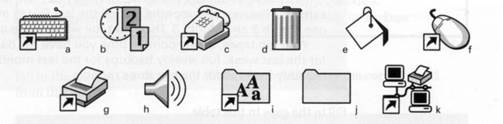
Task 2 Find the icons for the software which controls these items.
1 date and time 3 fonts 5 a modem
2 the mouse 4 the keyboard 6 sounds
Listening: Dialog box

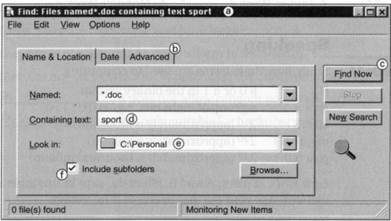
Task 4 Now listen and check your answers.
| Task 5 | Listen again. Match the features of a dialog box (1-4) with the examples from the screen (a-d). | 1 command button 2 dialog box 3 tab 4 drop-down list box | a Find b Advanced с Look in d Stop |
Task 6 Here are the steps for using this dialog box. Put them in the correct order.
a Enter name, location, and text required. с Choose tab.
b Press Find Now command button. d Open dialog box.
Reading: WIMP
Task 7 Study this screen display. Can you find these items?
1 a window 2 an icon 3 a pointer 4 a menu
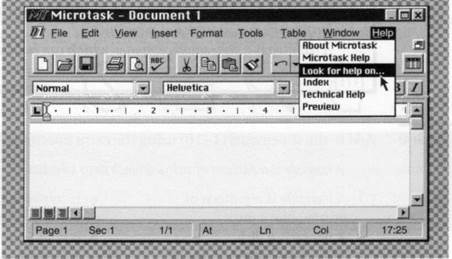
Task 8 Find definitions in the text of these items.
1 menu 3 window 5 pointer
2 interface 4 active window 6 icon
| Most computers have a Graphical User Interface.The interface is the connection between the user and the computer.The most common type of GUI uses a WIMP system. WIMP stands for Window, Icon, Menu (or Mouse), Pointer (or Pull-down/Pop-up menu). Windows A window is an area of the computer screen where you can see the contents of a folder, a file, or a program. Some systems allow several windows on the screen at the same time and windows can overlap each other.The window on the top is the one which is 'active', the one in use. Icons are small pictures on the screen.They represent programs, folders, or files. For example, the Recycle Bin icon represents a program for deleting and restoring files. Most systems have a special area of the screen on which icons appear. Menus give the user a list of choices. You operate the menu by pressing and releasing one or more buttons on the mouse. The pointer is the arrow you use to select icons or to choose options from a menu. You move the pointer across the screen with the mouse.Then you click a button on the mouse to use the object selected by the pointer. |
| Language work: Making definitions |
| Study these descriptions of an icon. An icon is a small picture on a computer screen. An icon represents items such as floppy disks. |
| We can link these sentences to make a definition of an icon. An icon is a small picture on a computer screen which represents items such as floppy disks. |
| Study these other examples of definitions. |
| A mainframe is a very large computer which is used by universities, businesses, and government departments. A palmtop is a very small computer which can be held in one hand. A byte is a small unit of memory which can hold one character of data. |
Task 9 Add to the statements (1-10) using the extra information (a-j).
Example A barcode is a pattern of printed black lines which supermarkets use for pricing.
| 1 A barcode is a pattern of printed black lines 2 A floppy is a disk 3 A motherboard is a printed circuit board 4 A password is a secret set of characters 5 A monitor is an output device 6 A disk drive is a unit 7 An expansion card is an electronic board 8 A CD-ROM drive is a common storage device 9 A notebook is a portable compute 10 The system unit is the main part of the computer | a it contains the main electronic components. b it adds features to a computer. с it is about the size of a piece of paper. d supermarkets use them for pricing. e it reads and writes to disks. f it can hold 1.44Mb of data. g it allows access to a computer system. h it controls all the other boards in a computer. i it displays data on a screen. j it reads data from a CD-ROM disk. |
Task 10 Work with a partner. Ask for and make definitions of these items. Add other examples of your own.
1 PC 4 active window
2 menu 5 pointer
3 window 6 CD
| Aids to communication You can use these phrases when you're discussing possibilities. I think it's... It might/could be... Possibly it's... |
Problem-solving
Task 11 Work in pairs. Study these forms the cursor can take on your computer. Try to match each icon to one item from the list below.

| 1 hourglass 2 arrow pointer 3 pointing finger 4 not available | 5 crosshair 6 magnifying glass 7 drag and drop arrow |
Writing
Task 12 Write a description of the Exit Windows dialog box. Your description should answer these questions.
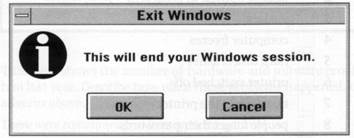
1 What does this computer screen show?
2 What do you use this dialog box for?
3 What features does the dialog box contain?
4 What happens if you click on each button?
| <== предыдущая лекция | | | следующая лекция ==> |
| Parts of a computer | | | Происхождение искусства |
Дата добавления: 2016-04-26; просмотров: 4023;
