Parts of a computer
Most computers consist of electronic central processing unit (CPU) to which are attached different input devices, output devices and storage devices. The main parts of a desktop computer are enclosed in a box known as a system unit. This contains an electronic board called the motherboard that holds and connects together the main electronic components. These are shown in the table below.
Processor controls the system
(microprocessor) and processes the
Data
________________________________________________________________
ROM (Read stores the program instructions
Only Memory) the computer needs to start up
RAM (Random stores the data being processed
Access Memory)
Cache memory speeds up the processing
The motherboard usually has empty electronic connectors, called expansion slots, into which additional electronic boards (sometimes called expansion cards) can be plugged. This allows extra electronic components to be added. For example, more memory can be added by plugging memory boards (e.g. SIMMS) into the memory slots. Sound facilities can be added by plugging a sound card into an expansion slot. This is one way of upgrading a computer. Another way is to replace the motherboard with a newer and better one. The system unit usually also contains a small speaker (or loudspeaker), the power supply, and some storage devices. These often include: a hard disk drive with a fixed disk that can store a very large amount of data; a floppy disk drive that uses removable floppy disks (diskettes); a CD-ROM or DVD drive that is used for reading CD-ROM or DVD drive disks (particularly in multimedia computers). Some other devices may be included in the system unit but most input and output devices are plugged into the back of the system unit using connectors known as ports.
Power is a function of both speed and capacity. The power of a computer depends on the combination of all the components. When buying a computer, you can often choose between different components. In particular you can choose between different processor speeds, amounts of memory, and hard disk sizes. Units of measurement commonly used in computing are shown below.
__________________________________________________________________
Unit Symbol Meaning Measurement
Hertz HZ cycles per frequency
Second
Byte B space for one capacity
(pronounced character,
i.e. one letter,
like bite) number,
punctuation
mark, symbol
or even a space
Hertz are measured using the decimal system but bytes are measured using the binary system. The values of the unit prefixes vary in these two systems as shown in the table below.
Unit Symbol Decimal System Binary System
Kilo K 103 =1000 2 10 = 1024
Mega M 10 6 = 1000000 2 20=1048576
Giga G 109= 2 30 =
1000000000 1073741824
(MHZ = megahertz, KB = kilobytes, MB =megabytes, GB = gigabytes)
3 Parts of a computer
Tuning-in
Task 1 Work in pairs. Study this diagram of the inside of a computer. Can you label these components? Compare your answers with other students in your class.
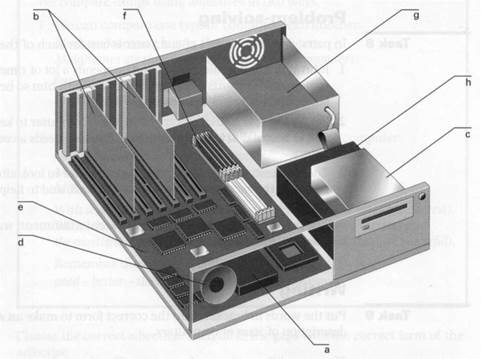
| hard disk drive | processor | ||
| motherboard | speaker | ||
| memory chips | expansion cards | ||
| power supply | floppy drive |
Listening: Buying a computer 2
Task 2 Use the Glossary on page 120 to find out what these terms mean.
1 byte 2 Gb 3 Kb 4 Mb 5 MHz
Task 3 Listen to this conversation about buying a computer and complete the units in the table below.
| Component | Capacity/speed measured in | Component | Capacity/speed measured in |
| processor | _____________ | cache memory | _______________ |
| RAM | ______________ | hard disk | _______________ |
| video memory | ______________ |
Reading: The motherboard
Task 4 Study this diagram of a PC motherboard. Match the components to their descriptions. If you need help, use the Glossary on page 120.
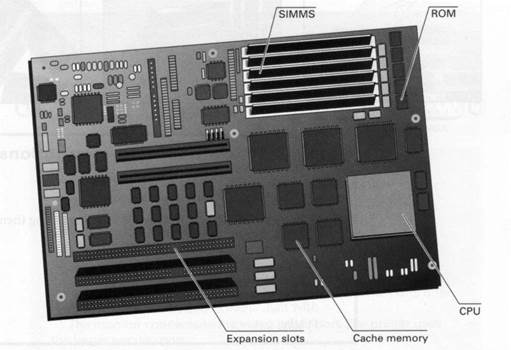
1 These are memory chips. The more you have, the more work you can do at a time. Empty memory slots mean you can add more memory.
2 This is the 'brain' of the computer.
3 It's part of the memory store. It has extremely fast access. It's faster than normal RAM. It can speed up the computer.
4 These let you add features such as sound or a modem to your computer.
5 This kind of memory contains all the instructions your computer needs to activate itself when you switch on. Unlike RAM, its contents are retained when you switch off.
Task 5 Study these instructions for replacing the motherboard in a PC. Match the instructions to each picture. The pictures are in the correct order.
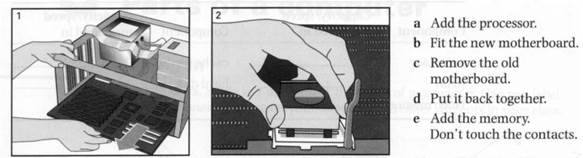

| Language work: Making instructions Note how we make simple instructions in English. Add the memory. Don't touch the contacts. We can show the order of instructions by numbering them (1, 2,3, etc.) or by using sequence words like these: First,... Then... Next,... After that,... Finally,... |
Task 6 Study these instructions for virus-checking a disk. Fill in the gaps with verbs from this list. Use Don't where appropriate.
click exit put select start
1 _______ the disk into the drive.
2 ________the virus checking program.
3 ________the drive to be checked.
4 ________the 'Find' button.
5 ________the program until the check is complete.
6 ________'Yes' or 'No' for checking another disk.

Problem-solving
Task 8 Work in pairs. Study this diagram. It shows the ports at the back of a desktop PC. With the help of the text below, match these labels to the correct ports.
1 keyboard 3 parallel port 5 serial ports
2 COM 1 4 video port

| Desktop PC ports and connectors External devices connect to ports at the back of the computer. Different types of port are used for each device. Most computers have: 1 keyboard port, 1 video port, 2 serial ports, 1 parallel port. Some also have a mouse port. The mouse port and the keyboard port look exactly the same but they have labels to avoid confusion. If there is no mouse port, a serial mouse must be used.This connects with one of the serial ports. You can use the other one for a modem.The serial ports often have the labels COM1 and COM2. The monitor connects to the video (VGA) port.The printer uses the larger parallel port. |
Writing
Task 9 Complete this description of the motherboard shown on page 15 by adding the definitions from the Reading text in the correct places.
The most important electronic part of a computer is the motherboard. The largest chip in the centre is the processor. The board also contains plug-in chips. One type contains ROM. A number of chips are mounted on memory boards. A third type of memory is cache memory. The board also has expansion slots.
| <== предыдущая лекция | | | следующая лекция ==> |
| Databases and spreadsheets | | | Graphical User Interface |
Дата добавления: 2016-04-26; просмотров: 4548;
