The Graphical User Interface
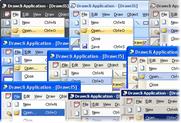
| 
| 
|
The term ‘user interface’refers to the standard procedures the user follows to interact with a particular computer. A good user interface is important because when you buy a program you want to use it easily. A few years ago, the way in which users had access to a computer system was quite complex. They had to memorize and type a lot of commands just to see the content of a disk, to copy files or to respond to a single prompt. So, a user interface based on graphics and intuitive tools was designed with a single clear aim: to facilitate interaction with the computer.
Nowadays most computers have a Graphical User Interface (GUI). It is a type of user interface which allows people to interact with electronic devices such as computers; hand-held devices such as MP3 Players, Portable Media Players or Gaming devices; household appliances and office equipment.
A GUI makes use a WIMP environment: Windows, Icons, Menus and Pointer. This type of interface is user-friendly,where system functions are accessed by selecting self-explanatory icons and items from menus. A GUI offers graphical icons(graphic images (or intuitive symbols) representing programs, documents, an object or task), and visual indicators(as opposed to text-based interfaces), typed command labels or text navigation to fully represent the information and actions available to a user. A graphical user interface saves a lot of time: you don't need to memorize commands in order to execute an application; you only have to point and click so that its content appears on the screen.

| Command Line Interface - CLI Static, Direct, Recall. Graphical User Interface - GUI Responsive, Indirect, Recognition. Natural User Interface - NUI Evocative, Contextual, Intuition. |
Double-clicking an icon opens a window that lets you work with different tools and menus. A window is a viewing area of the computer screen where you can see the contents of a folder, a file,

| or a program. Some systems allow several windows on the screen at the same time and windows can overlap each other. The window on the top is the one which is "active", the one in use. By using different windows you can work on several documents or applications simultaneously. The actions are usually performed through direct manipulation of the graphical elements by the means of a drop-down menu, pop-up menu or pull-down menu (a list of options that appear below a menu bar when you click | |
| on an item). The tool for these manipulations is the pointer. The pointer is the arrow, controlled by the mouse, which allows you to move around the screen and choose options from menus. You operate the menu by pressing and releasing one or more buttons on the mouse. Toolbar buttonsare found at the top of a window, they take you to the Home folder and others. The dock is a set of icons at | 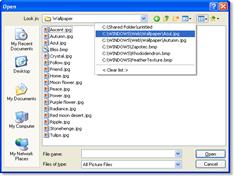
| |
| the bottom of the screen that give you instant access to the things you use most. When information has to be given to the user or input by the user, a window known as a dialog box is often used. It can contain a variety of elements to gather information from the user including: text boxes, drop-down list boxes, checkboxes and command buttons. A find dialog box is used to gather information from the user about the files they wish to find. All these activities take place on adesktop (the background screen that displays icons, representing programs, files and folders-directories or containers for documents and applications). | ||
Today, the most innovative GUIs are the Macintosh, Microsoft Windows and IBM OS/2 Warp. These three platforms include similar features: a desktop with icons, windows and folders, a printer selector, a file finder, a control panel and various desk accessories. Double-clicking a folder opens a window which contains programs, documents or further nested folders. At any time within a folder, you can launch the desired program or document by double-clicking the icon, or you can drag it
to another location. The three platforms differ in other areas such as device installation, network connectivity or compatibility with application programs.
Дата добавления: 2015-07-30; просмотров: 2857;
