Placing Calls and Messages
If you want to simulate incoming calls or SMS messages to the Android emulator, DDMS can handle that as well.
On the Emulator Control tab, above the Location Controls group, is the Telephony Actions group (see Figure 37‑13).
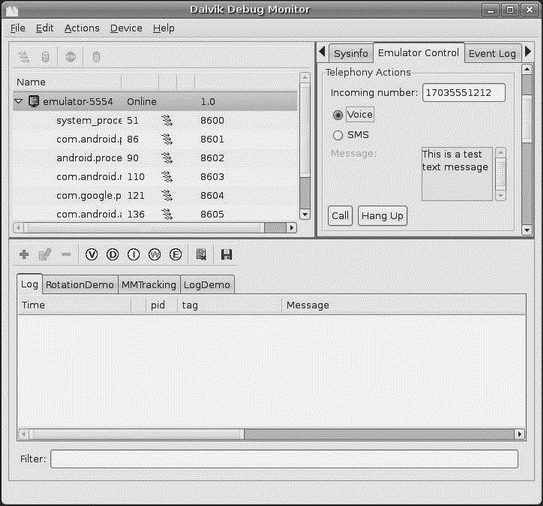
Figure 37‑13. DDMS telephony controls
To simulate an incoming call, fill in a phone number, choose the Voice radio button, and click Call. At that point, the emulator will show the incoming call, allowing you to accept it (via the green phone button) or reject it (via the red phone button) seen in Figure 37‑14.
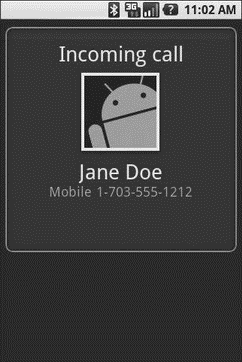
Figure 37‑14. Simulated incoming call
To simulate an incoming text message, fill in a phone number, choose the SMS radio button, enter a message in the provided text area, and click Send. The text message will then appear as a notification as shown in Figure 37‑15.
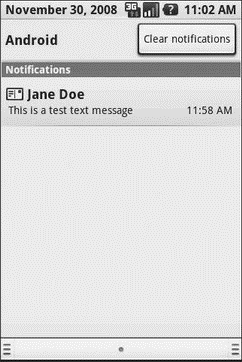
Figure 37‑15. Simulated text message
Of course, you can click on the notification to view the message in the full‑fledged Messaging application as you can see in Figure 37‑16.
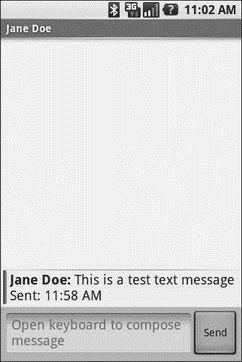
Figure 37‑16. Simulated text message, in Messaging application
Дата добавления: 2015-05-16; просмотров: 919;
